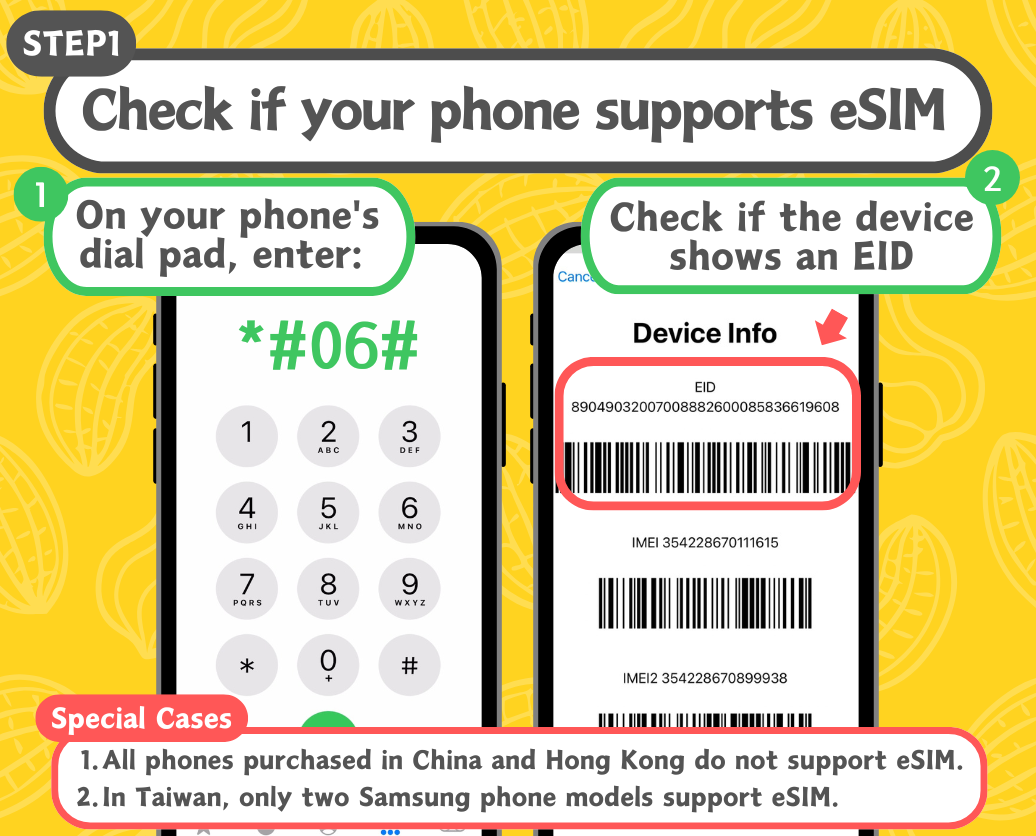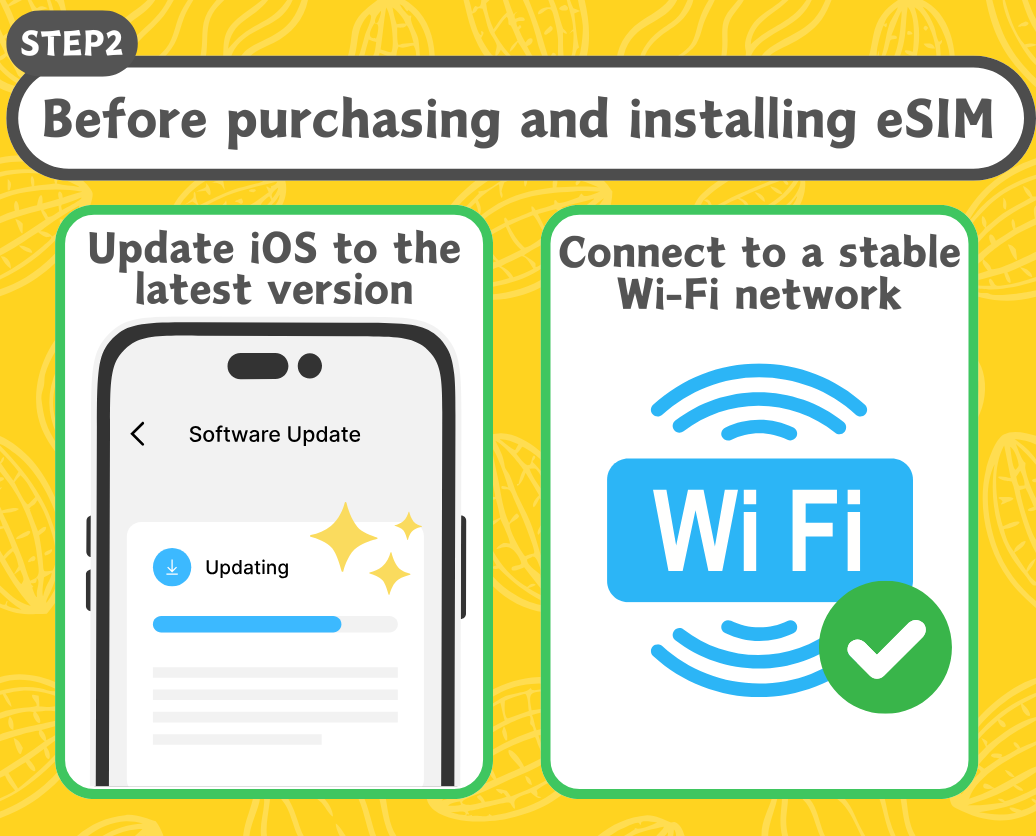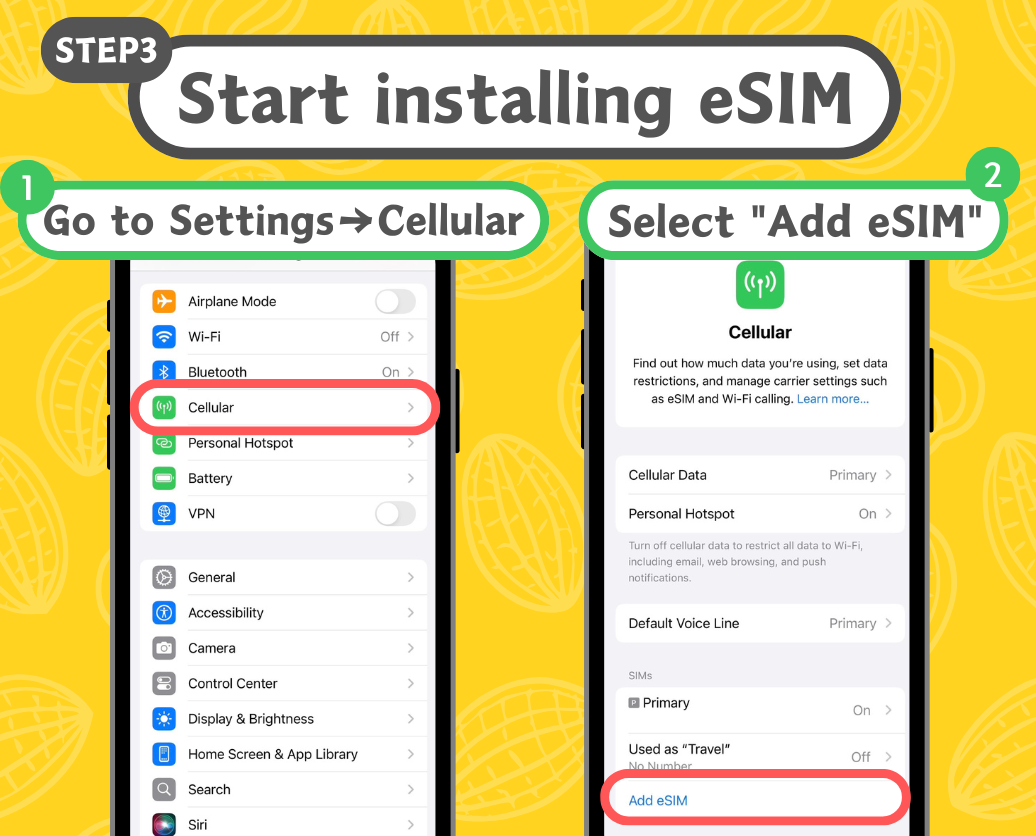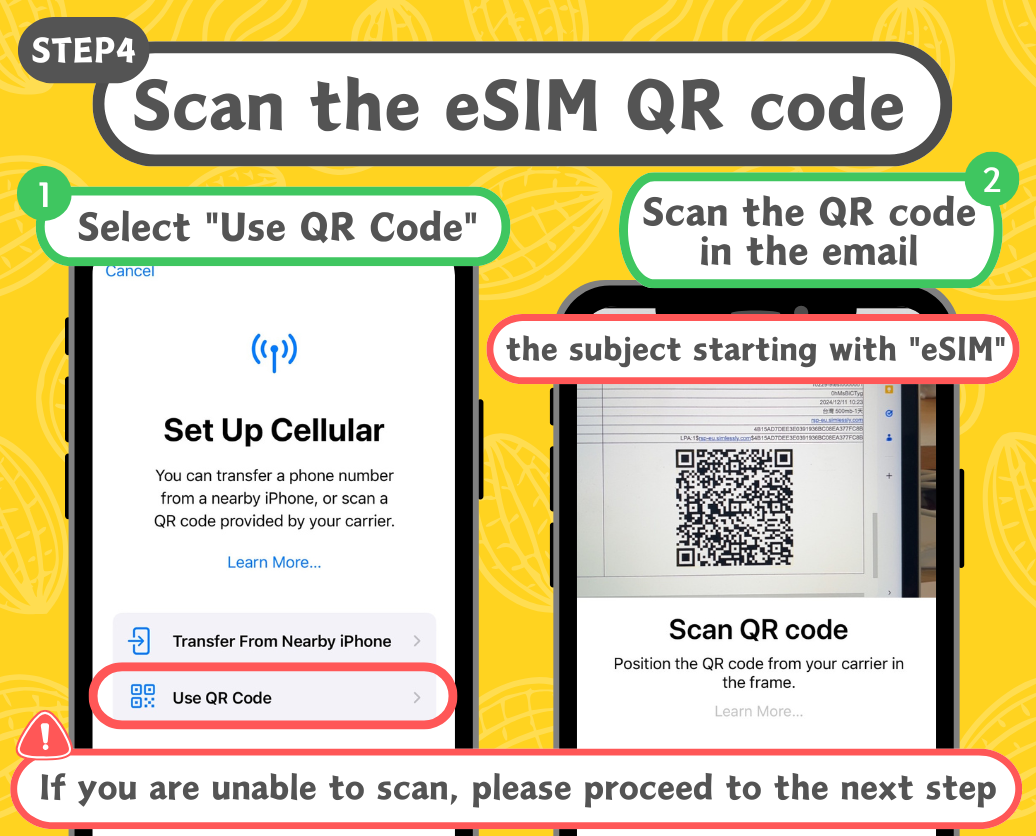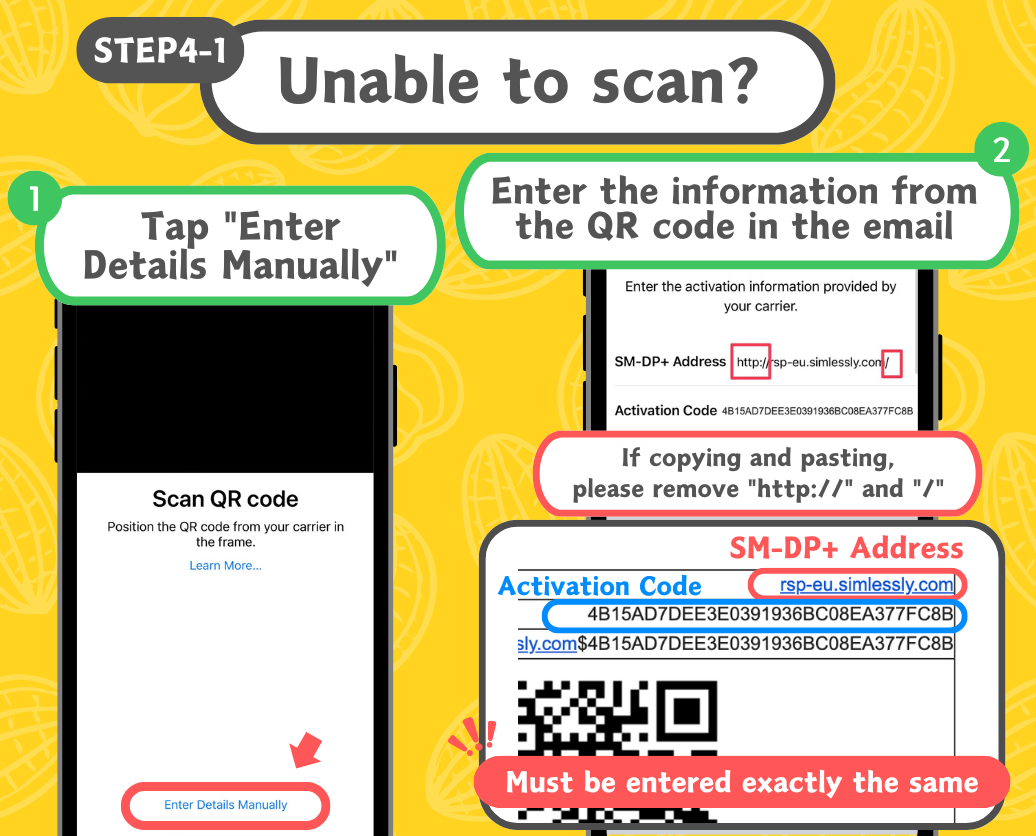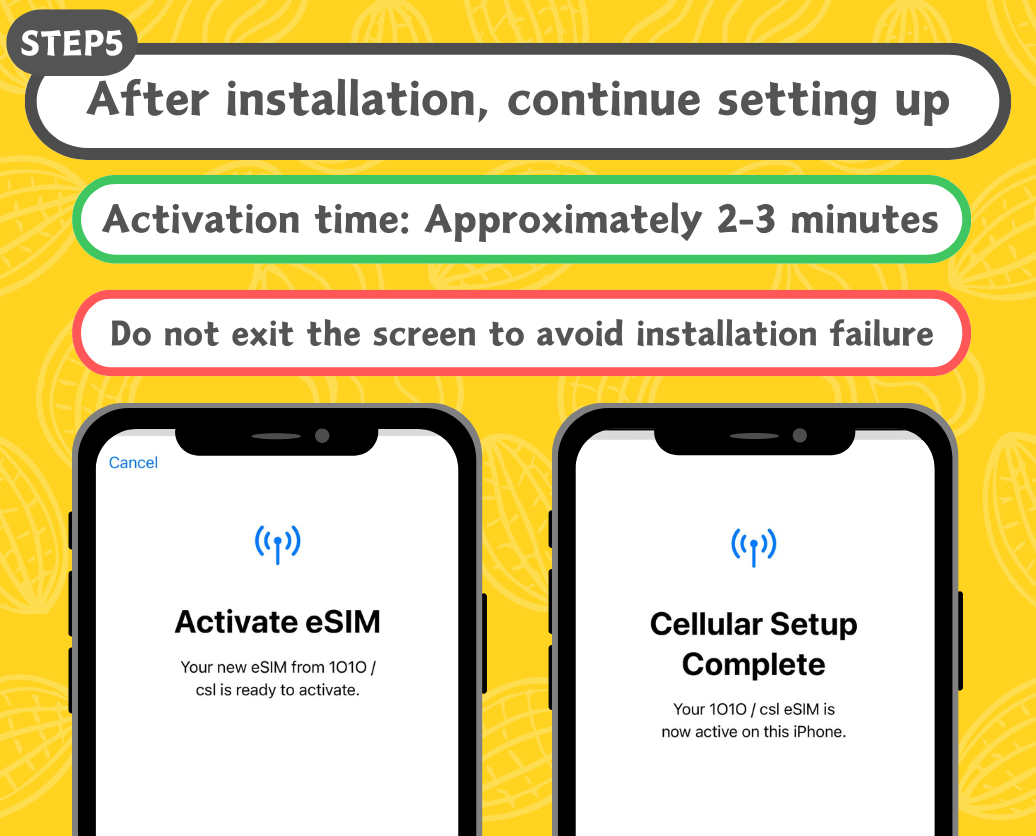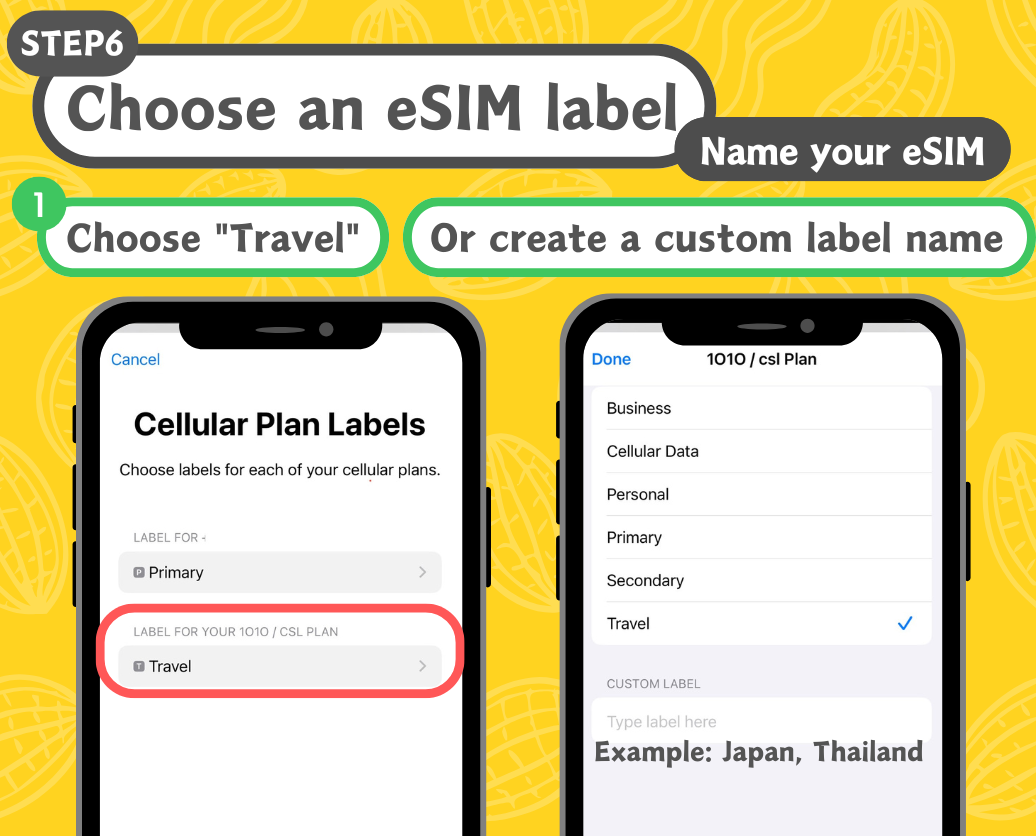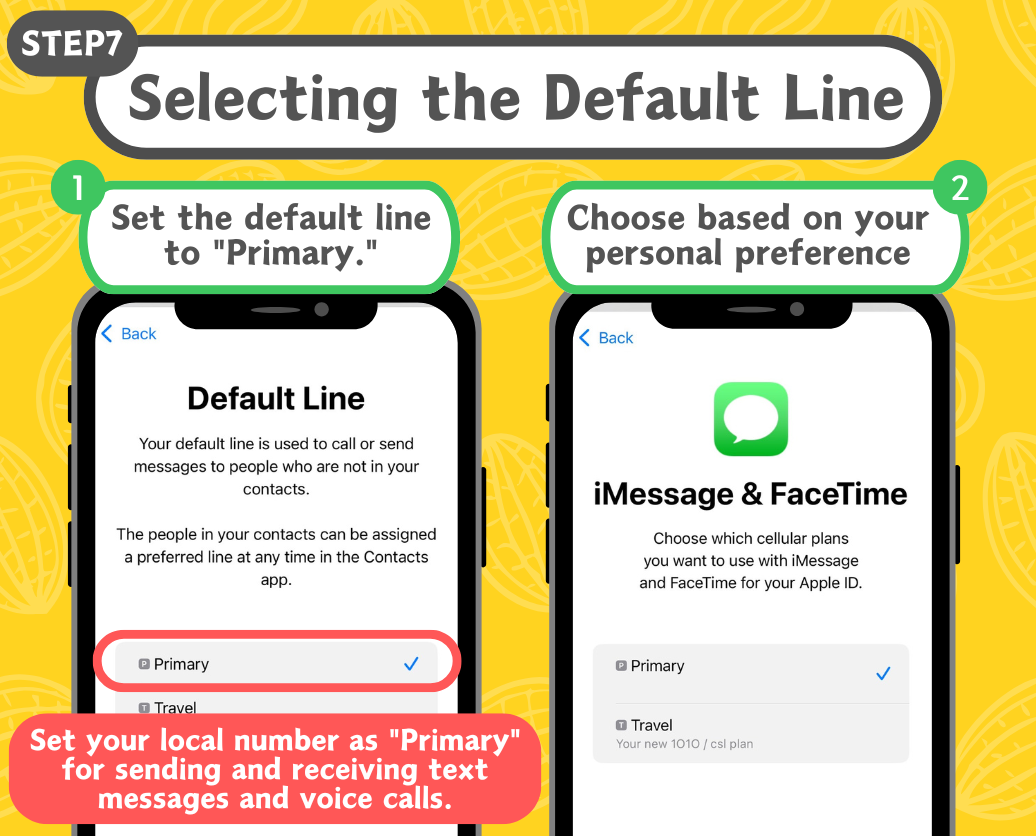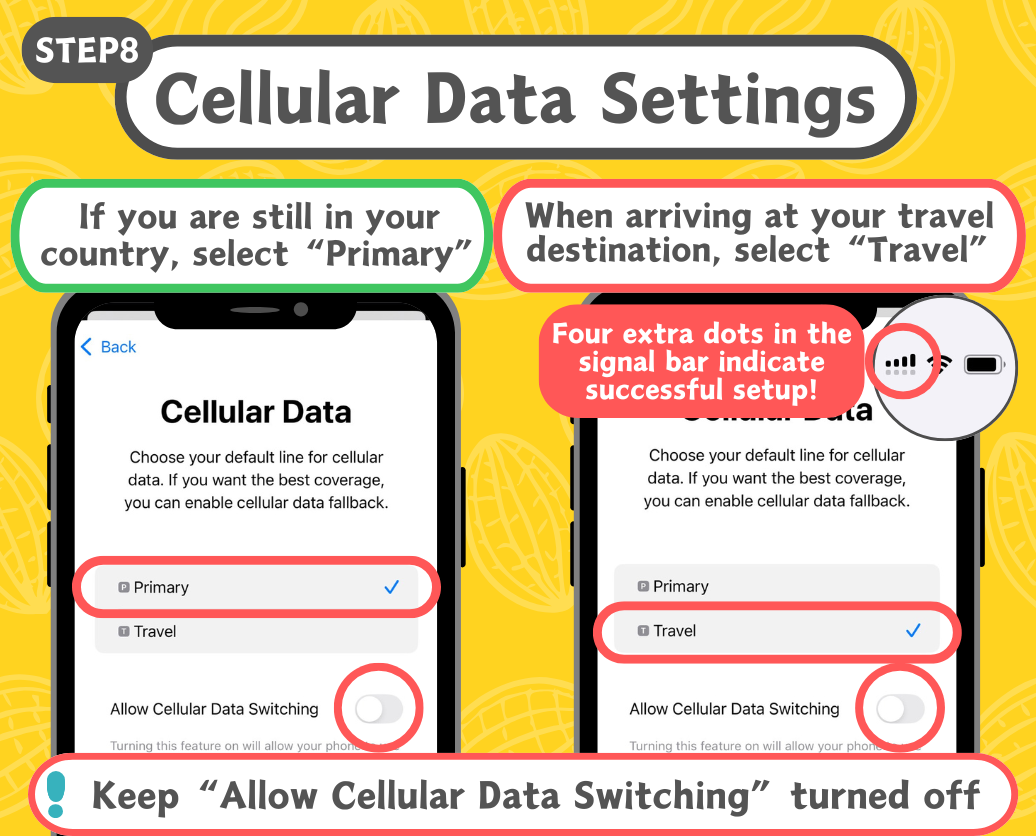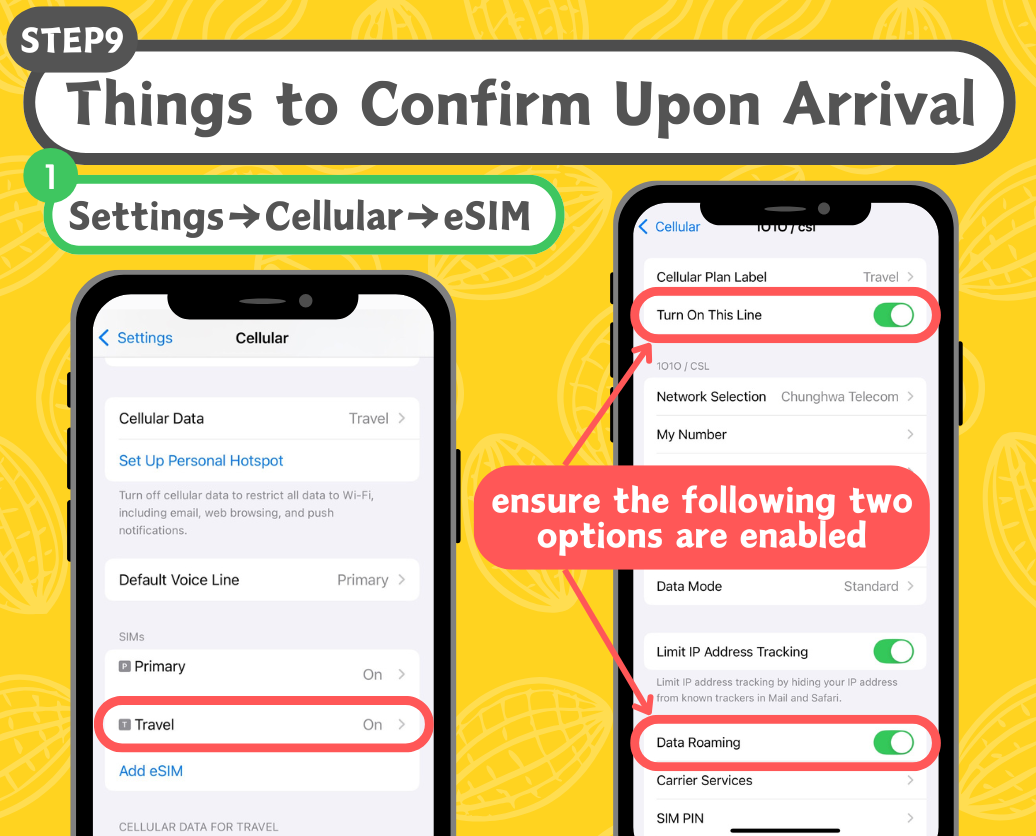How To Install eSIM?
Important Notes for eSIM Installation:
Thailand eSIM:
Please scan&install AFTER you arrive in Thailand. Installation outside of Thailand may cause eSIM invalid.
Once you scan the QR code to install, the eSIM will automatically activate and start counting days. This process cannot be paused. Do not install it in advance, or the eSIM could expire.
Vietnam eSIM:
Please scan & install on the day you want to use it. Once you scan & installed, the eSIM will be automatically activated immediately and start counting days.
Folloing Vietnam time zone (UTC+7).
Indonesia eSIM:
Please scan & install on the day you want to use it. Once you scan & installed, the eSIM will be automatically activated immediately and start counting days.
Following UTC+8 time zone.
Europe eSIM:
It's OK to scan & install in advance. It will activate when you arrive at USA/Europe.
Please Do NOT scan & install in advance if you are in USA, or it will activate immediately.
Every 24 hours counts a day of usage after activation when you arrive at Europe/USA.
All other eSIM:
It's OK to scan & install in advance. It will activate when you arrive at destination.
How to Install eSIM? (For iOS Devices)
IMPORTANT!! (FOR EUROPE eSIM)
If you find out there's no signal or no internet connection when you arrive in Europe, please simply follow this step to select carrier/telecom mannually:

Carrier/telecom suggested in Europe countries:
Check if Your Phone Supports eSIM
eSIM compatibility varies by model. Please refer to the product page for specific details.
Installation instructions
1.Obtain eSIM Setup Information:
- Choose and purchase the eSIM plan that suits you from our website.
- After purchase, you will receive a QR code (or a redeem code).
2.Scan QR Code to Install eSIM (do it on the Arrival day):
- Open the "Settings" app and select "Cellular."
- Tap "Add Cellular Plan."
- Use your iPhone's camera to scan the QR code.
3.Activate eSIM:
- After scanning, follow the on-screen instructions to complete the setup.
- Your eSIM will be successfully installed.
4.Start Using:
- After setup, enable roaming for the eSIM when you arrive at your destination, and select the eSIM for cellular data to connect to the local network.
Important Notes: Ensure your iPhone is connected to the internet (via Wi-Fi recommended) during installation. If you encounter any issues, please contact our customer service team on Line@: @peanutmo (10:00-18:00 UTC+8).
--------------------------------------------------
How to Install eSIM? (Android)
Check if Your Phone Supports eSIM: Check your phone’s "Settings" for an eSIM option to confirm support.
eSIM compatibility varies by model. Please refer to the product page for specific details.
Softbank eSIM do not fix with most Android phones.



IMPORTANT!! (FOR EUROPE eSIM)
If you find out there's no signal or no internet connection when you arrive in Europe, please simply follow this step to select carrier/telecom mannually:

Carrier/telecom suggested in Europe countries:
Installation instructions:
1.Obtain eSIM Setup Information:
- Choose and purchase the eSIM plan that suits you.
- After purchase, you will receive a QR code.
2.Scan QR Code to Install eSIM (Perform on the Day of Departure):
- Go to "Settings" and select "Network & Internet" or "Mobile Network."
- Choose "Add Mobile Network" or a similar option.
- Use your phone’s camera to scan the QR code.
3.Set Up eSIM:
- After scanning, follow the on-screen instructions to complete the setup.
4.Start Using:
- After setup, enable roaming for the eSIM when you arrive at your destination, and select the eSIM for cellular data to connect to the local network.
Important Notes: Ensure your phone is connected to a stable network during installation. If you encounter any issues, please contact our customer service team on Line@: @peanutmo (10:00-18:00 UTC+8).